What Happens When AI has Read Everything
The AI systems have read, analyzed, and digested the entire collective knowledge of humanity. What happens when AI has read everything?

Are you looking for some good free video editing software? And, do you want to use it without a watermark? Here I share 10 of the best free video editing software without a watermark that you can download and use right now!
There's something so frustrating about putting hours of work into editing a video only to see a watermark at the end.
It's an obvious design choice made by stubborn software developers eager to make people pay. Initially, adding watermarks to your video project is perfectly acceptable, so long as you know that they will remain on the video even after you export it.
With a list of no-watermark software for video editing, for those who want to do this, this is for creators who have or have gone through this in the past and those who don't want to in the future. After a thorough investigation, we found that the company logo does not appear in the exported video.
Find below links to video editors on PC, Linux, Mac, and Web-based programs. You're guaranteed to find what you need to get your video editing done, no matter your system.
Table of contents [Show]

VSDC is a powerful yet user-friendly video editor that allows you to create high-quality videos of any complexity with various audio and visual effects. Aside from the easy-to-use interface and intuitive navigation, 360-degree videos can be edited through the VR SDK.
The free version of the app includes a watermark on exported videos. Otherwise, VSDC is an excellent choice for free video editors.
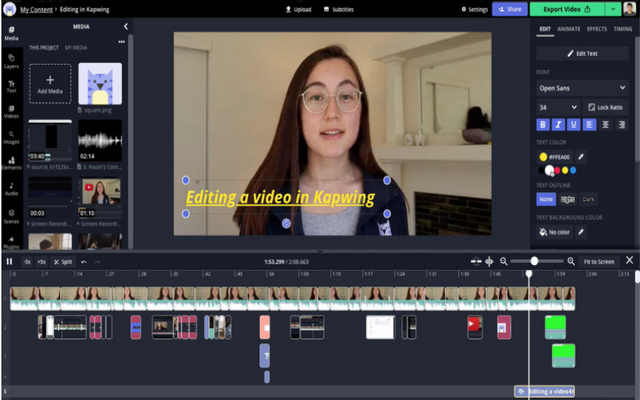
Kapwing is a great online video editor perfect for creating short videos for social media. It's simple to use and has all the features you need to make great content.
Plus, it's free to use and doesn't require registration. Drag and drop your video into the interface or upload it from your computer. You can trim or split clips, add music or text captions, adjust color levels, and more.

iMovie is an excellent choice for Mac and iPhone users who want to edit videos without spending any money. It's easy to use and has all the features you need to create beautiful videos. Plus, there's no watermark!
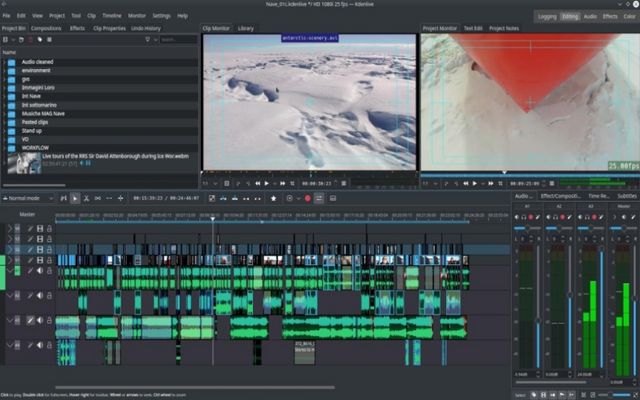
Kdenlive is a great free video editor with many features and supports various file formats. One of the best things about Kdenlive is that it's available for Windows, Mac, and Linux. Plus, there's no watermark!
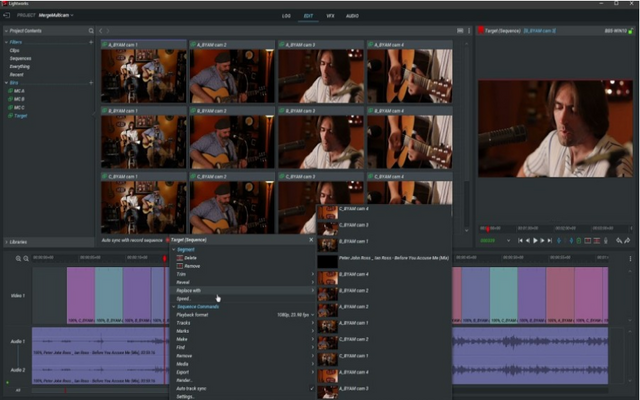
Lightworks is a free video editor. Lightworks has many features and an intuitive interface. It comes with no watermark, so it's perfect for commercial projects. It's also available for Mac, Windows, and Linux.
Unlike most free graphics editing software, Lightworks has no watermarks or significant toolset limitations – you can't go beyond 720p resolution, and you're limited to just two predefined export options. Videos can be uploaded to YouTube and Vimeo, both free platforms.
According to the company, the free toolset is enough for new creators. When you're ready to improve your video editing, you can sign up for Lightworks Create ($9.99 per month) or Lightworks Pro ($23.99 per month).
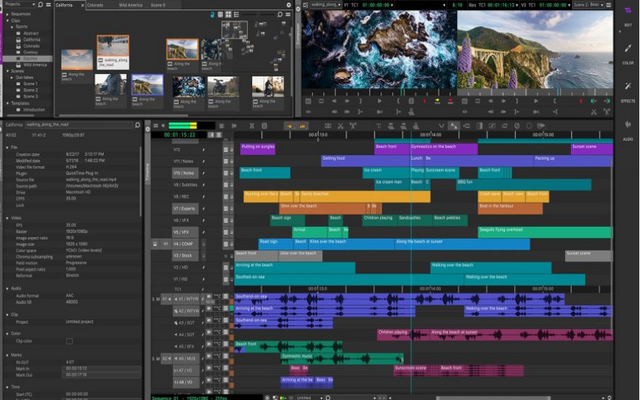
Avid Media Composer First is a free version of Avid's industry-standard nonlinear editor. It has all the basic features you need to get started with video editing, including trimming, cutting, and cropping. Plus, there's no watermark on your exported videos!
The editor includes 4 video tracks and eight audio tracks; MultiCam editing; automatic video stabilization; a large selection of audio and video effects; and AVX and AAX plug-ins from the Avid Marketplace. You can save your video in 1080p resolution to complete the export process and upload it directly to YouTube or Vimeo.
It is best to have at least 16 GB of memory (and even 32 GB for optimal performance) when working with videos in ultra-high definition or at a high frame rate.
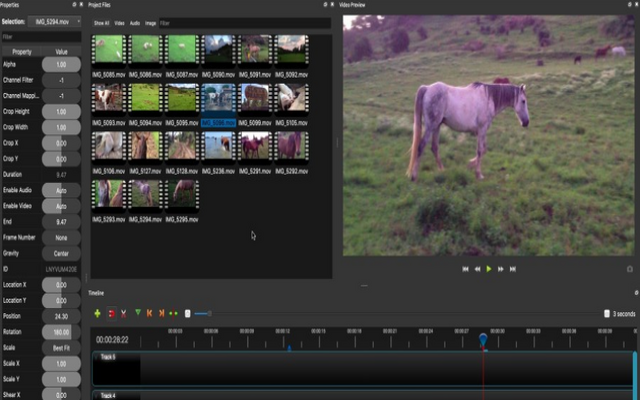
If you're looking for a simple, free video editor, OpenShot is a great option. It's easy to use and supports a variety of file formats. Plus, there's no watermark on exported videos. However, it doesn't have as many features as some of the other options on this list.
You can quickly achieve picture-in-picture or split-screen effects with Openshot, which supports multiple tracks and files in the same scene. In addition to the video transitions, there is a built-in gallery of emoji icons and a separate tab for video and audio effects. Those last effects include robotization, whispering, and distortion.
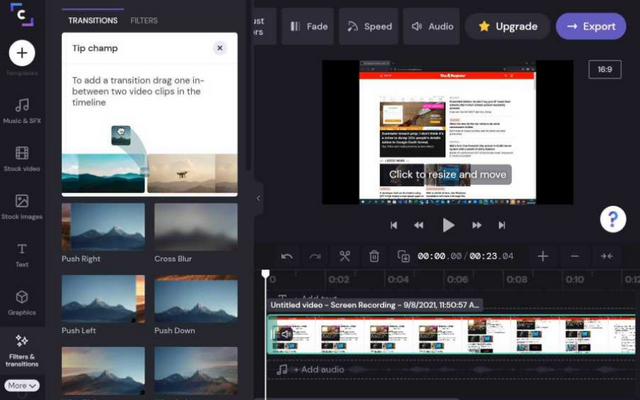
Clipchamp is a web-based video editor that doesn't add watermarks to your edited videos. It's easy to use and has all the features you need to create great-looking videos. Plus, it's free to use!
You can choose a template for your video or start from scratch by uploading media and adding text, images, and sounds.
Clipchamp works right in the browser, so you don't have to download anything. In addition to recording your screen, Clipchamp also lets you capture webcam video.
If you're creating a video for social media, this editor's most convenient feature is its exuberant library of stock media files, including royalty-free videos, images, and sounds. The app even comes with stickers and a GIF gallery from GIPHY.
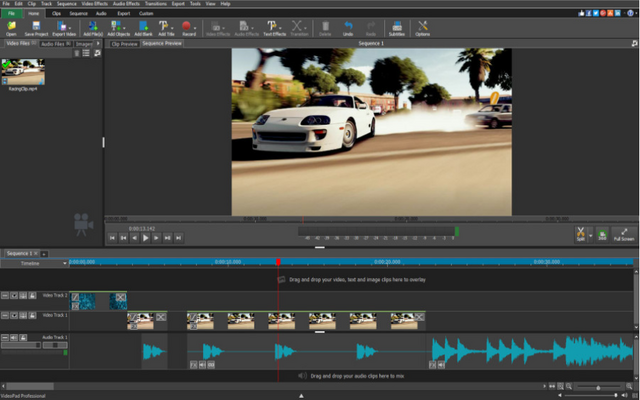
Videopad is a great free video editing software with many features and an intuitive interface. It's available for Windows and Mac and doesn't have a watermark. Plus, VideoPad has built-in support for popular video formats, so you can easily edit your videos without converting them.
When you first install Videopad, it only allows you to play one video track and one audio. Still, making other video and audio tracks with masks, green screens, and picture-in-picture effects is possible. Videopad also offers a selection of the impact like motion blur, zoom, Ken Burns, and plenty more. This means that Videopad, like in VSDC, provides in-depth control of the effect parameters, allowing you to change how the effect looks and adjust it to your liking.
The motion should please any videographer. All your video needs can be fulfilled with video templates, sound effects, graphics, and so on. mAnd not only that, but with the ability to make slideshows too, this software will keep your multimedia interests at ease. Once you add your content and fix your mistakes, that's all you have to do.
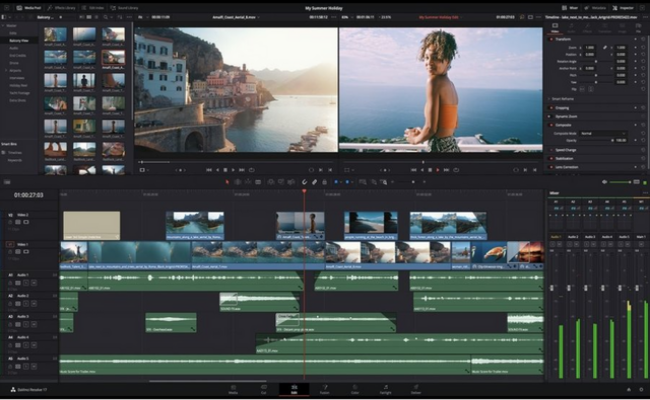
Davinci Resolve is a comprehensive and professional video editing program for Windows and Mac. It offers various features, including non-destructive editing, color correction, multi-cam editing, and more. Plus, it's completely free to use without any watermarks.
Resolve is a demanding platform, even for experienced video creators. However, knowing how to use it will pay off if you strive to become a professional filmmaker. For that reason, you may want to skip the rest of the programs on the list and go straight to Davinci Resolve because it is equipped with everything you need to become a great filmmaker. It offers an intuitive timeline, text editor, cutting and splitting tools, and pro-level audio processing.
There are many excellent video editing software programs available for free online. However, many of them come with watermarks that can be pretty distracting. These are some top 10 free video editing software programs that do not include watermarks.
The cat declares, "For as long as it lasts." She swallowed a portion of one of the conversations as a result of this. Alice was jolted awake by a powerful tremor.
The AI systems have read, analyzed, and digested the entire collective knowledge of humanity. What happens when AI has read everything?
If you want to withdraw your Coinbase account to your PayPal account, you've come to the right place. Follow these simple steps, and you'll have your money quickly.
Don't know how to make text move in CapCut? Check out this quick and easy guide that will show you how to make your text move in CapCut in no time!


