What Happens When AI has Read Everything
The AI systems have read, analyzed, and digested the entire collective knowledge of humanity. What happens when AI has read everything?

If you want to keep your messages private on WhatsApp, there's an easy way to hide them. Here's how to do it.
In today's digital world, privacy and security are paramount. WhatsApp is one such app that has taken steps to ensure the safety of its users chats with end-to-end encryption. However, there may be times when he wants to keep specific messages private from others who may have access to his phone. Fortunately, there are ways to hide specific chats or even entire conversations to maintain privacy within the app.
Whether for personal or professional reasons, hiding your WhatsApp messages can provide the necessary level of confidentiality you require. So, if you're wondering how to hide messages on WhatsApp, you have come to the right place. This article will share some effective methods to hide your messages from prying eyes. From archiving chats to using third-party apps, we've got you covered. So, let's jump in and explore ways to ensure your WhatsApp chats stay hidden.
Table of contents [Show]
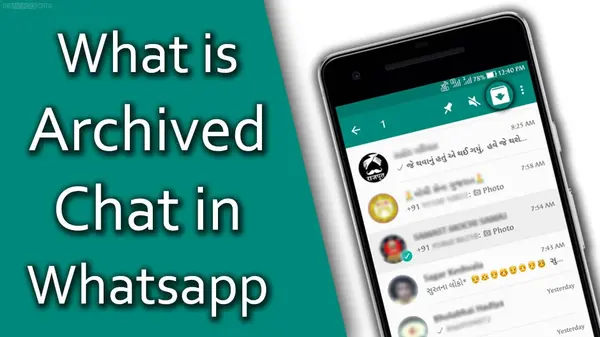
A chat archive in WhatsApp is a feature that enables users to save chat conversations, both individual chats and group chats, to be viewed at a later date. Archived chats are moved to a separate folder within the app, remaining indefinitely or until the user decides to unarchive them. The archive function helps declutter the users' active chats list while keeping the chat history safe and easily accessible. It can also save essential conversations from being accidentally deleted or lost.
Archived conversations can be accessed by clicking on the 'Archived Chats' option at the lower of the Chats screen, where they appear in chronological order. Users can also search within archived chats using keywords or phrases. It is important to note that archiving a conversation does not delete it permanently but stores it safely in the archive folder.
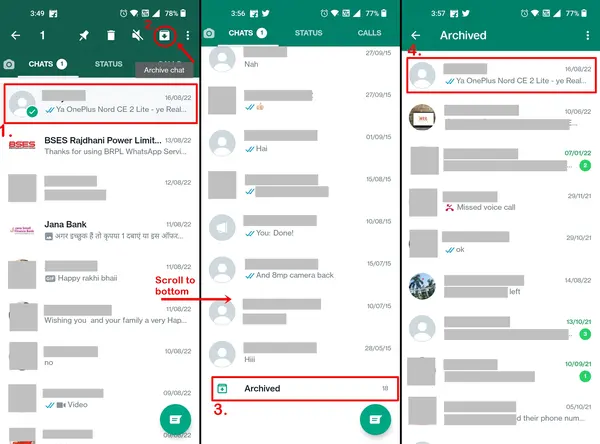
There are a few ways to hide messages and chats on WhatsApp:
However, it's important to note that using third-party apps may compromise your privacy and security, so use caution when using them.
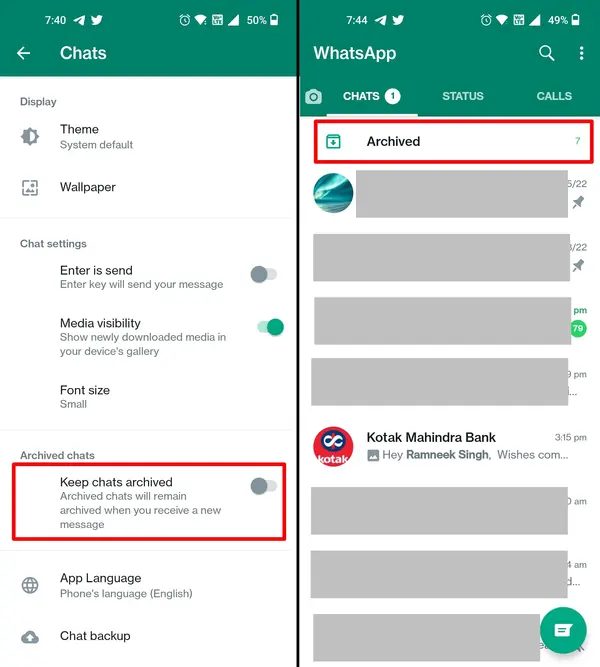
If you want to hide your WhatsApp messages, one option is to archive chats. This is a helpful feature if you want to keep your conversations private or if you want to declutter your chat list. To archive a chat, swipe left on the conversation and tap "Archive." You can archive multiple chats by long-pressing on a discussion and selecting others to archive. Once you have archived a chat, it will disappear from your chat list, but don't worry; you can always reaccess it by scrolling down to the bottom of the chat list and tapping "Archived chats."
To unarchive a chat, long-press on it and select "Unarchive." It's important to note that archiving a conversation does not delete it or its contents; it simply hides it from your main chat list. This means you can still receive notifications for archived chats in search results.
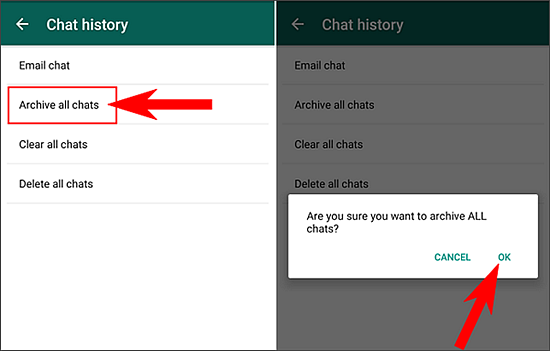
There are several ways to hide WhatsApp chats without archiving them. One option is to use a third-party app such as WhatsApp Locker or AppLock, which allows you to lock specific conversations with a password or fingerprint. Another option is to move the conversation to a hidden folder on your device using a file manager app. You can create a new folder and move the WhatsApp folder inside, hiding all your chats from the main screen.
Alternatively, you can use the "Delete Chat" function to remove the chat history from your device, but it will still be accessible on the other person's device. Finally, you can use the "Archive Chat" feature and hide the archived chats by selecting "Hide Muted Chats" in the settings. These methods may not be foolproof and could be bypassed, so it's always advisable to be cautious about the content of your chats, regardless of whether they are hidden or not.
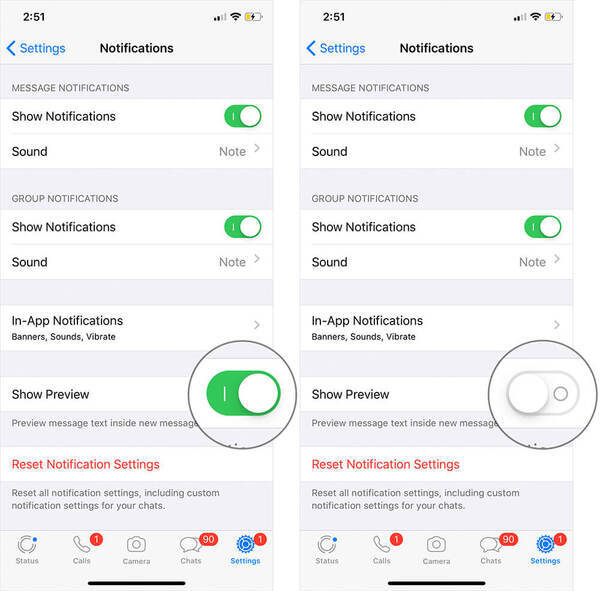
If you value their privacy and want to keep their WhatsApp messages away from prying eyes, you can easily disable message preview on Android. This feature allows you to see the content of your WhatsApp messages without opening the app, but it also means that anyone can read your messages if your phone is left unattended. To disable message preview, go to your device's settings first, then tap 'Apps & Notifications.' Scroll down, find WhatsApp, tap it, and select 'Notifications.'
Here you'll see an option for 'On lock screen' – ensure it's set to 'Don't show notifications at all.' This will prevent any message previews from showing up on your lock screen. If you want to go further, you can also turn off the 'Message notifications' toggle switch, which will disable all notifications – including the notification sound – from WhatsApp. This way, you can keep your messages private and avoid any embarrassment or unwanted access to your private conversations.
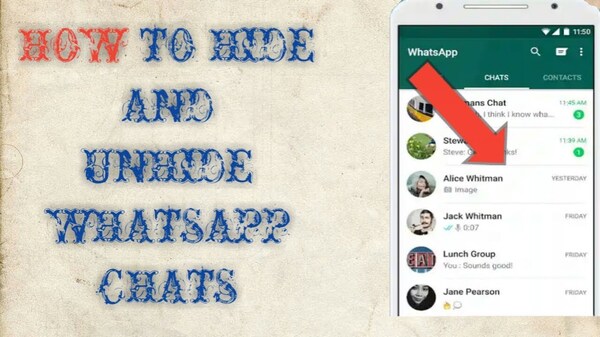
To unhide a chat in WhatsApp, you need first to open the app and go to the main chat screen. Then it would help if you swiped down on the chat screen to reveal the search bar. You must type the contact name or group from which you want to unhide the chat. Once you find the conversation, tap on it and hold down for a few seconds until a pop-up menu appears. Select the 'Unhide' option, and the chat will be restored to the main chat screen.
You may have deleted the chat if you cannot find the conversation after following these steps. In such a scenario, you can still recover the discussion by going to your WhatsApp backup and restoring the deleted messages. To sum up, un-hiding a chat on WhatsApp is quite a simple and easy process that can be done in just some steps.
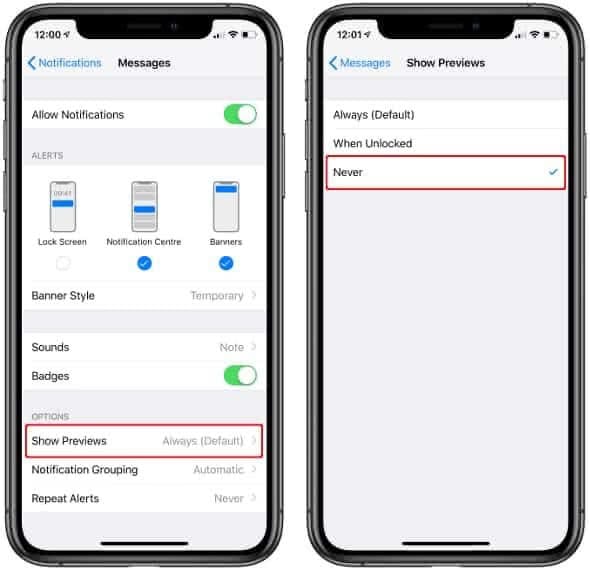
You must access your phone's settings to disable WhatsApp lock screen notifications. Firstly, locate your phone's settings icon, and open it to access the settings menu. Next, scroll down the menu and select the "Apps" option. This will display all the apps installed on your phone. Find and tap the WhatsApp app icon, which will take you to a new screen. Now, look for the "App Notifications" option and tap it.
Here, you can access all the notification options available for WhatsApp. To disable lock screen notifications, toggle off the "On the lock screen" option, and all WhatsApp notifications will no longer appear on your phone's lock screen. You might lose access to important messages, so adjust what's essential. With these simple steps, you have successfully disabled WhatsApp lock screen notifications, giving you more privacy and control of your device.
Hidden messages on WhatsApp can provide confidentiality, from archiving chats to using third-party apps. Archiving chats helps declutter the user's active chats list while keeping the chat history safe. Hide WhatsApp chats by archiving conversations by swiping left on the discussion and select the "Archive" option. Hide specific chats using the "Chat Hidden" feature, or use third-party apps to create a hidden chat folder or icon. Hide WhatsApp chats without archiving them using third-party apps, move the conversation to a remote folder, delete chat history, or archive chats. Disable message preview on Android to keep messages away from prying eyes. Disable WhatsApp lock screen notifications by setting the 'On lock screen' option to 'Don't show notifications at all' and turning off the 'Message notifications' toggle switch.
What does it mean to archive a chat? A user effectively hides a conversation from the main list when they archive it. This feature does not delete or save your communication to your SD card.
WhatsApp does not have the Secret Chat feature as Telegram does. However, you may still use WhatsApp's Archived option to hide your chat history. The primary difference between the two is that when a WhatsApp chat is archived, it is relocated to a different folder.
Open the archive folder to view your WhatsApp concealed conversations. This folder can be accessed from the chat menu top. Then, select the "Achieve" option to view your WhatsApp private conversations.
The AI systems have read, analyzed, and digested the entire collective knowledge of humanity. What happens when AI has read everything?
If you want to withdraw your Coinbase account to your PayPal account, you've come to the right place. Follow these simple steps, and you'll have your money quickly.
Don't know how to make text move in CapCut? Check out this quick and easy guide that will show you how to make your text move in CapCut in no time!


